This article is for existing UserGems customers using the legacy managed package. New customers who started with UserGems as of ~February 2025 should refer to this Salesforce implementation guide instead.
Introduction & Background
Thank you for your interest in UserGems! This guide will take you through the configuration of UserGems Account Tracking, which automatically adds missing key persona Contacts to your target Accounts in Salesforce.
You will be partnered with a dedicated Customer Success Manager for the duration of your contract. You can expect a smooth and fully supported onboarding experience where we will cover everything in the guide below and more, including:
- Connecting a UserGems Integration User
- Adding Target Account Reports
- Configuring Personas
- Salesforce Settings
- Testing & QA
- Full team training run by UserGems (or we can train-the-trainer)
- Go-live & ongoing program management
Step 1 - Determine Your Salesforce Integration Strategy
- If you are a UserGems Contact Tracking Customer, we recommend that you follow the steps in this guide first to connect UserGems to Salesforce. We will leverage that same connection for Account Tracking, and you can skip directly to UPDATE STEP below.
- If you are a UserGems Account Tracking Customer without Contact Tracking, then your CSM will provide you with a signup link that you can use to connect your Salesforce Integration user to UserGems. UserGems will need read access to your Users, Leads/Contacts, Accounts, Opportunities, & Reports as well as write access to the Lead/Contact fields that you would like to set for the records that we deliver.
Step 2 - Configure Key Account Reports & Personas
Create Salesforce Reports of Key Accounts
- Columns needed: AccountId, Account Name, Website
- Ensure that report is saved in a folder the integration user has access to
Upload Key Account Reports to relevant Categories in the UserGems Web App
- Define Report Id
- Configure Report Settings
- Map AccountId, Account Name, and Website to the UserGems
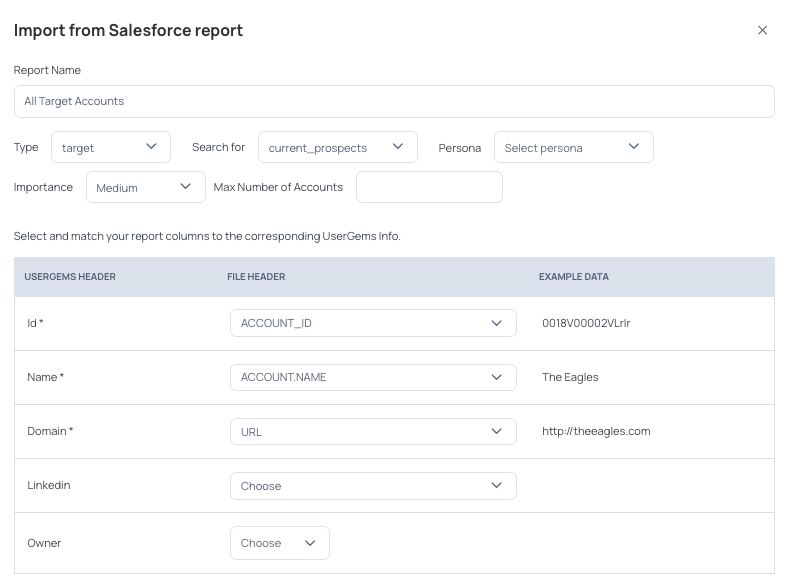
Configure Persona(s) in UserGems and map them to Key Account Reports
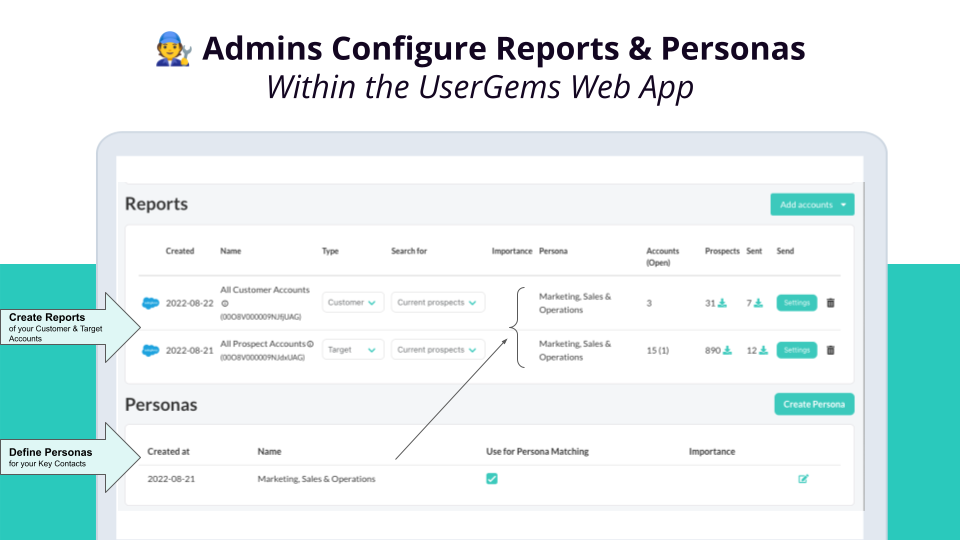
.png)
Step 3 - Configure Salesforce Mappings
Decide how records are created and which fields are updated when UserGems surfaces a new persona-matching contact to a key account.
Navigation: Account Tracking -> Settings -> Salesforce -> "Add new configuration"
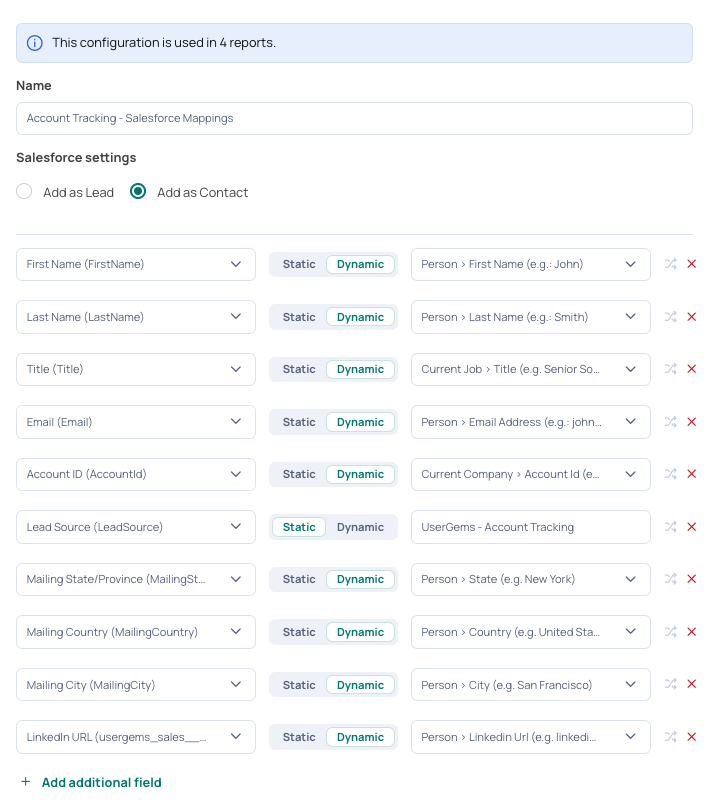
Step 4 - Decide Your Rep Handoff Strategy
You can choose to hand off UserGems Account Tracking Leads/Contacts to your team a variety of different ways. Those ways might also be different depending on the scenario. Options include:
- Having net-new Leads/Contacts be automatically sent to Salesforce or into a sequence or cadence
- Having net-new prospects be added to UserGems so that reps can prospect and decide which records to import or sequence

