Gem-E messaging is all generated within the UserGems platform - specifically within the “Activate Gem-E” step of a UserGems Campaign. After this step of the campaign, UserGems sends variables to Outreach via the “Add to Sequence” action.
This action in the UserGems campaign will create the prospect in Outreach (if they don’t yet exist) and populate the custom fields/variables with Gem-E messaging.
When an Outreach sequence uses dynamic variables, the content isn’t visible in the same place as with static templates. Follow the steps below to preview Gem-E written messages within UserGems or within Outreach.
Preview within UserGems
To preview Gem-E written messages within UserGems, navigate to Campaigns.
- Click into the Campaign you want to preview messages for
- Click on the action called "Activate Gem-E"
- Click "Preview Messages"
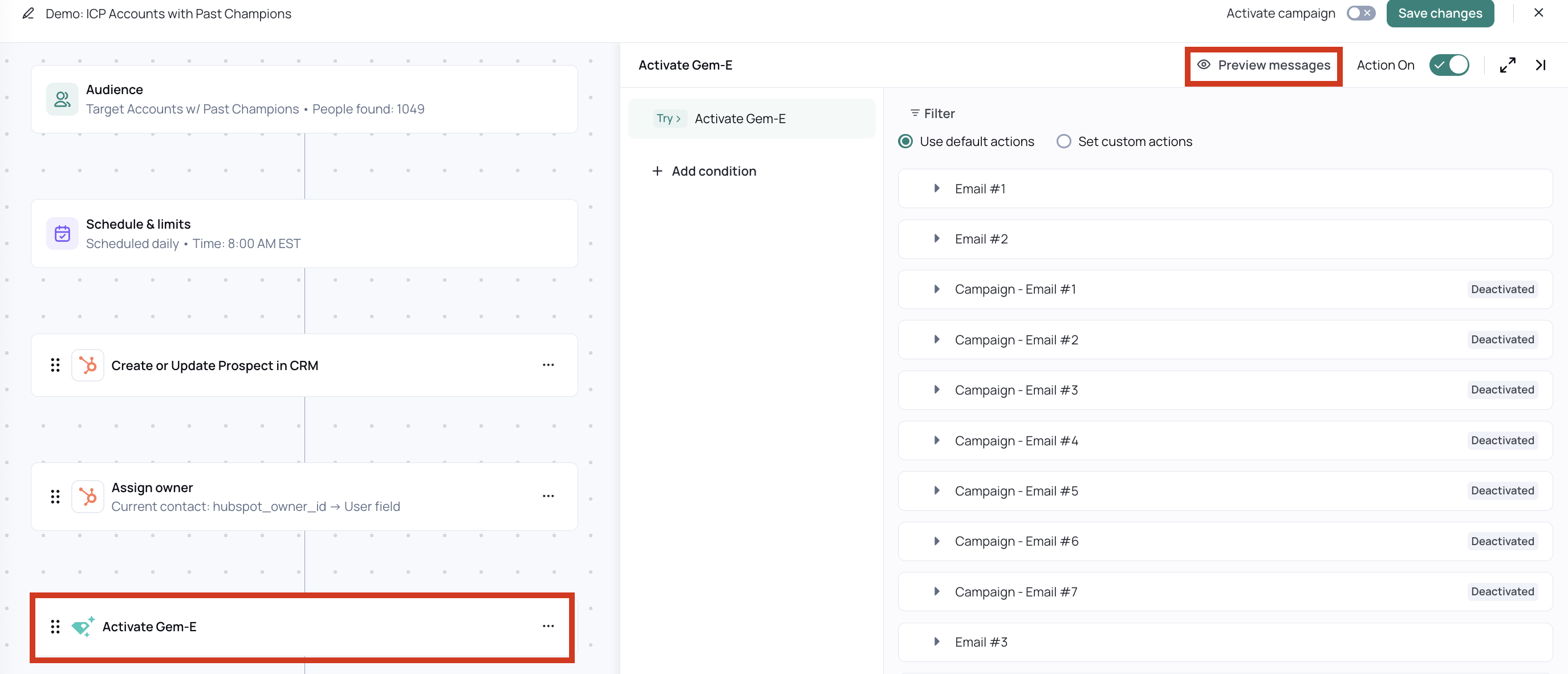
- View reasons to engage and suggested messaging.
- Use arrows to:
- navigate to a specific company or prospect OR
- navigate between prospects one by one
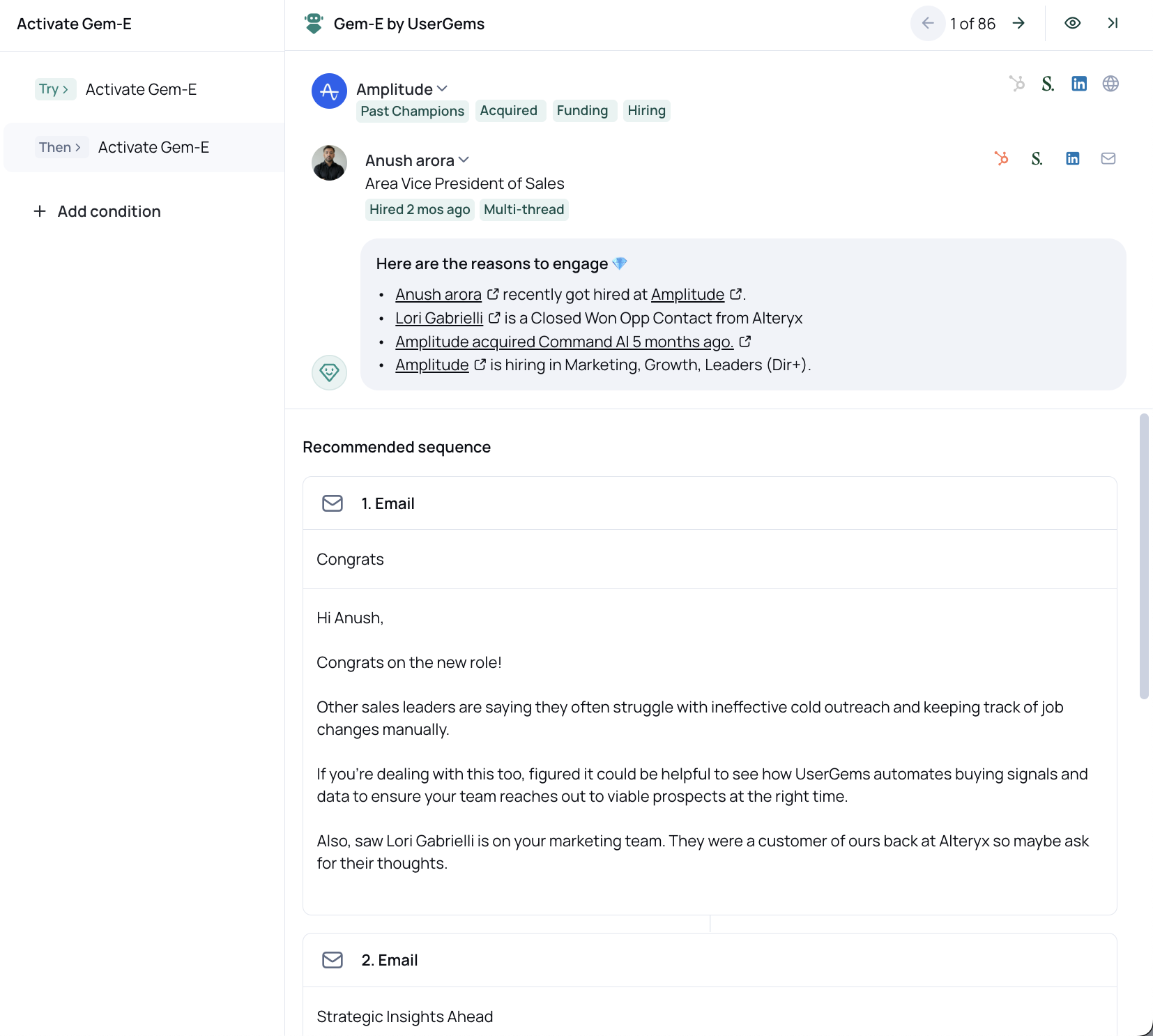
Preview within Outreach
- Log into Outreach
- Navigate to Content > Sequences
- If applicable, remove the "Owner is you" filter to see/search amongst all sequences

- Click on the name of the Gem-E sequence you'd like to preview messages for
- Within the Sequence, click the Overview tab

- Click into a specific step of the sequence in the center of the page

- A preview pops up. You’ll also note there’s a dropdown on the righthand side where you can toggle through different prospects to view the messaging for each


