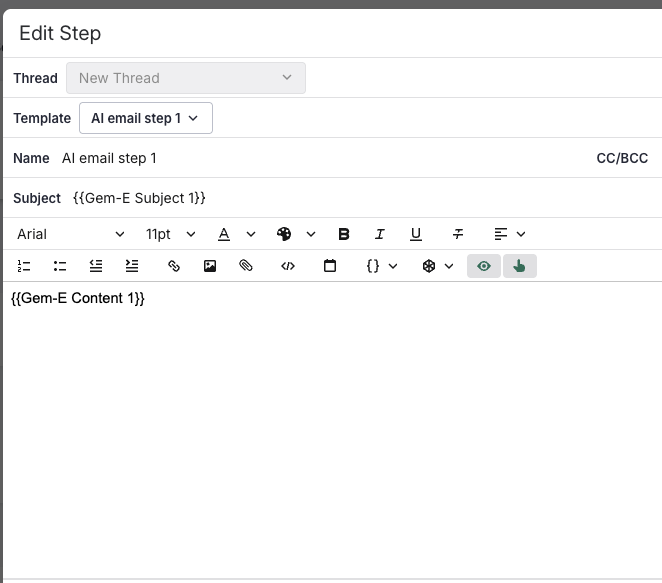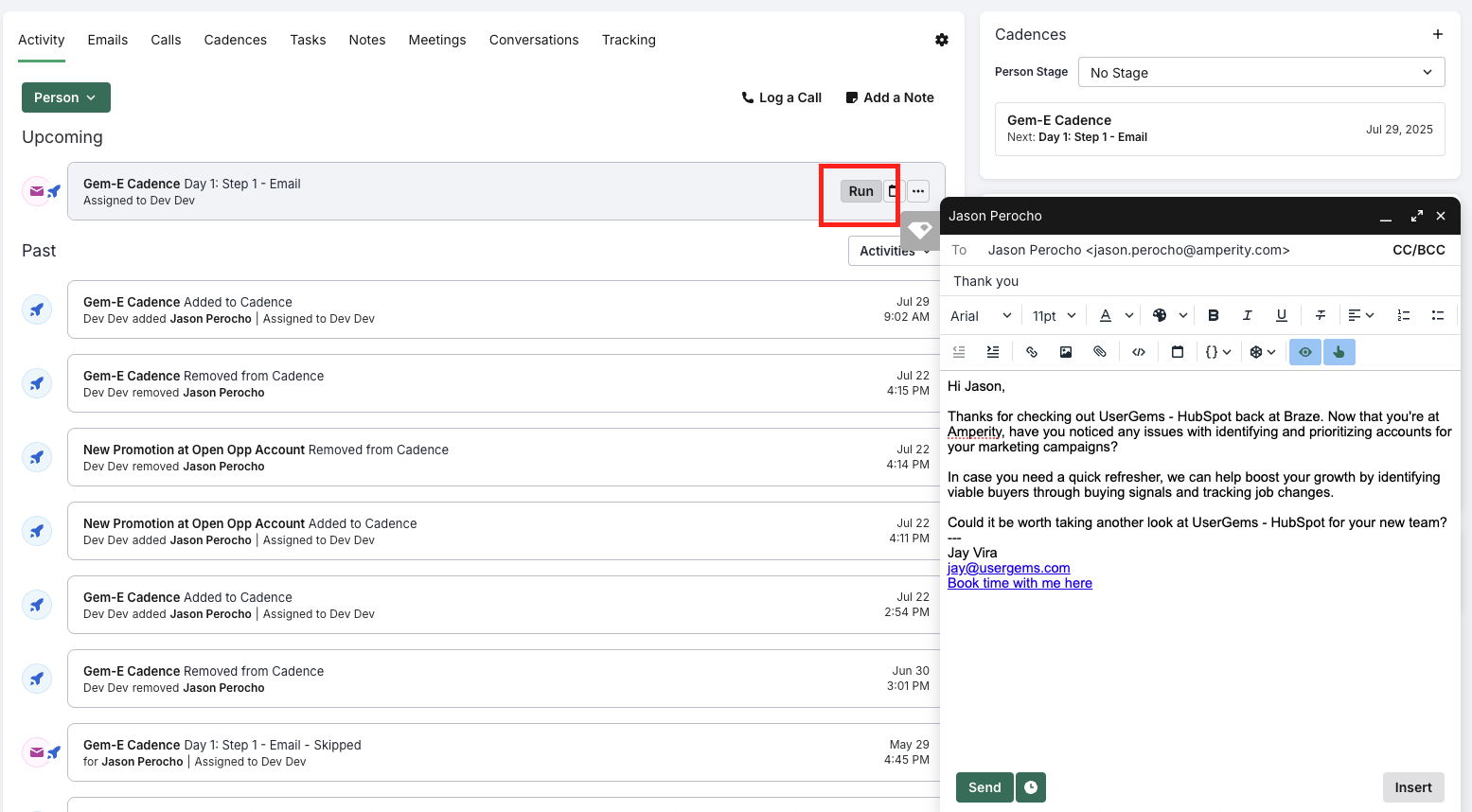Gem-E messaging is all generated within the UserGems platform - specifically within the “Activate Gem-E” step of a UserGems Campaign. After this step of the campaign, UserGems sends variables to Salesloft via the “Add to Cadence” action.
This action in the UserGems campaign will create the prospect in Salesloft (if they don’t yet exist) and populate the custom fields/variables with Gem-E messaging.
Since the cadences themselves are built using only variables (instead of harcoded content), there are no content-specific cadence updates required.
Preview within UserGems
To preview Gem-E written messages within UserGems, navigate to Campaigns.
- Click into the Campaign you want to preview messages for
- Click on the action called "Activate Gem-E"
- Click "Preview Messages"
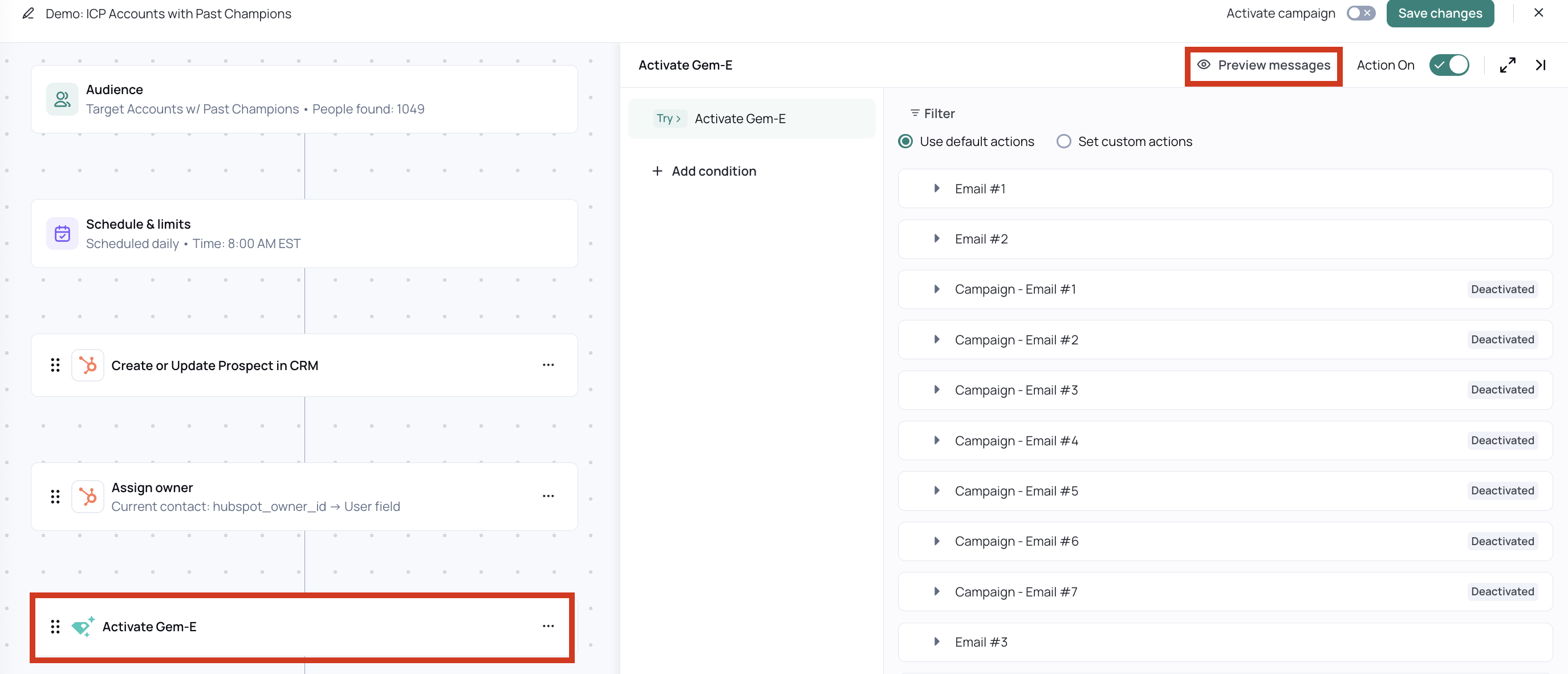
- View reasons to engage and suggested messaging.
- Use arrows to:
- navigate to a specific company or prospect OR
- navigate between prospects one by one
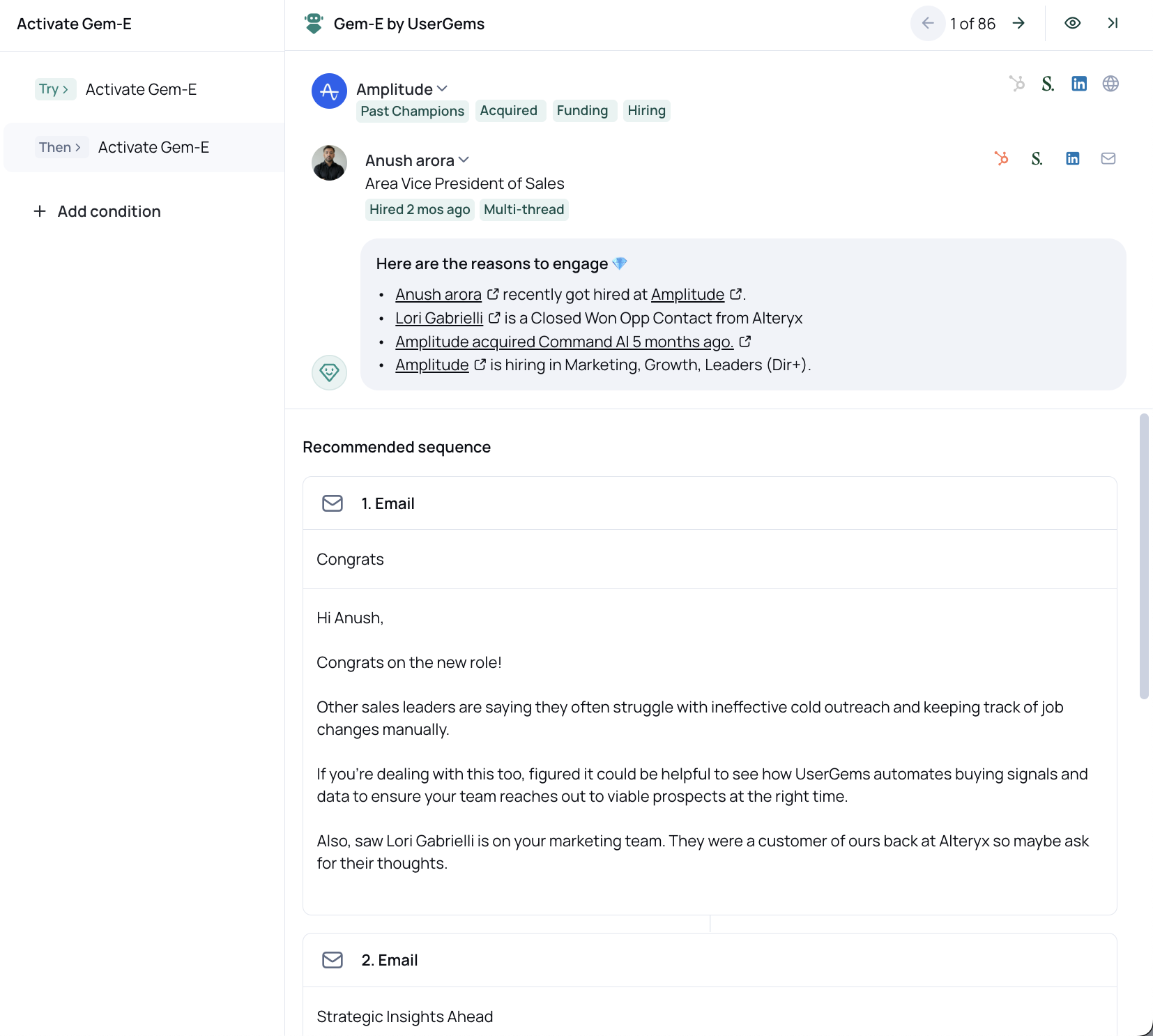
Preview within Salesloft
In Salesloft, you are only able to preview messaging for a given person once they are enrolled into a cadence. For any enrolled people, simply navigate to their record’s cadence step, and click “Run” to see what the messaging will look like.
Check out the screenshots below showing how the subject/content variables look within a cadence step in Salesloft and how the actual messaging looks when previewing a contact with Gem-E subjects/content fields populated.
You can preview cadences with manual first steps before changing them to automated and ensure everything checks out before anything is sent.