What is it?
UserGems integration with Slack enables you to send notifications via Slack to a Channel, Group, or Direct Message recipient based on relevant signals.
Slack notifications can be set up within Workflows,(e.g. a new executive joins a Closed Lost Account and you want to notify their Account Executive, or a Director+ promotion occurs at a Customer Account and you want to notify their Customer Success Manager)
How it works
1. Connect Slack
You can connect your UserGems account to Slack by visiting https://app.usergems.com/settings#connected-apps or navigating to "Settings" > "Connected Applications" in the UserGems web app.
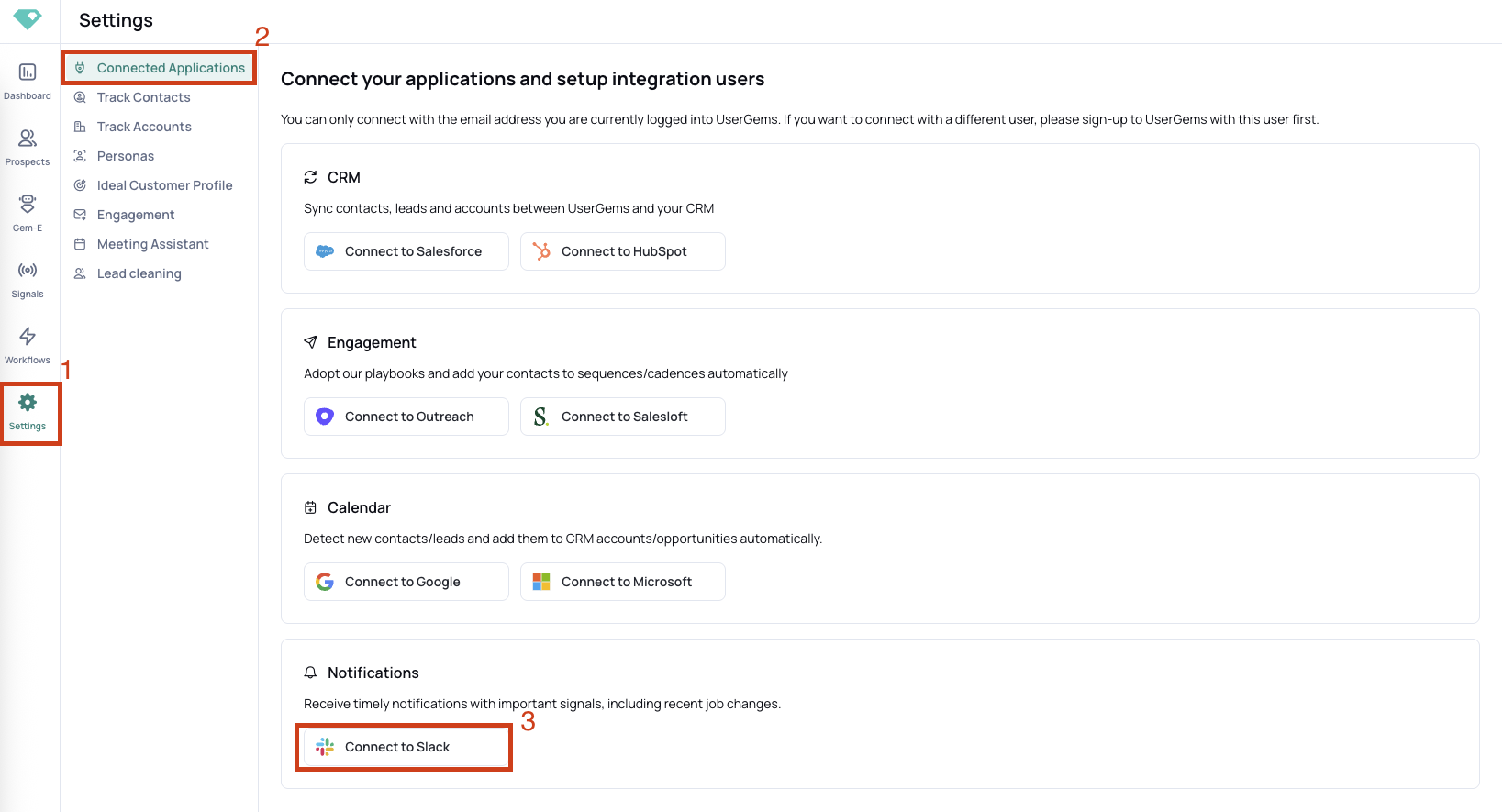
The user that is connecting to Slack must be a Slack workspace admin. If you are not a workspace admin, simply add your Slack admin as a UserGems Admin by reaching out to your Customer Success Manager & send them this help article with steps to connect.
After clicking "Connect to Slack," you'll see the following page on Slack.

Our app is not approved by Slack as this is only needed for applications that are listed on the app marketplace. The UserGems app is unlisted intentionally, so you can disregard this message.
The following permissions are needed:
- Content and info about channels & conversations:
- Request Reason: We use this to list the available channels (conversations.list permission). We offer users a dropdown to select a channel where slack messages should be sent.
- Content and info about your workspace:
- Request Reason: We need this permission to match Salesforce users to Slack users based on their email address. Whenever we detect a signal, we try to get the Salesforce owner and they will receive a slack notification if we can match them by email.
- Perform actions in channels & conversations:
- Request Reason: We need this permission so we can write to any channel a user defines in our app. By default we list all public channels which are not archived.
- Once you click “Allow” UserGems will have all the permissions needed to send notifications to your workspace and you'll land back on your dashboard.

