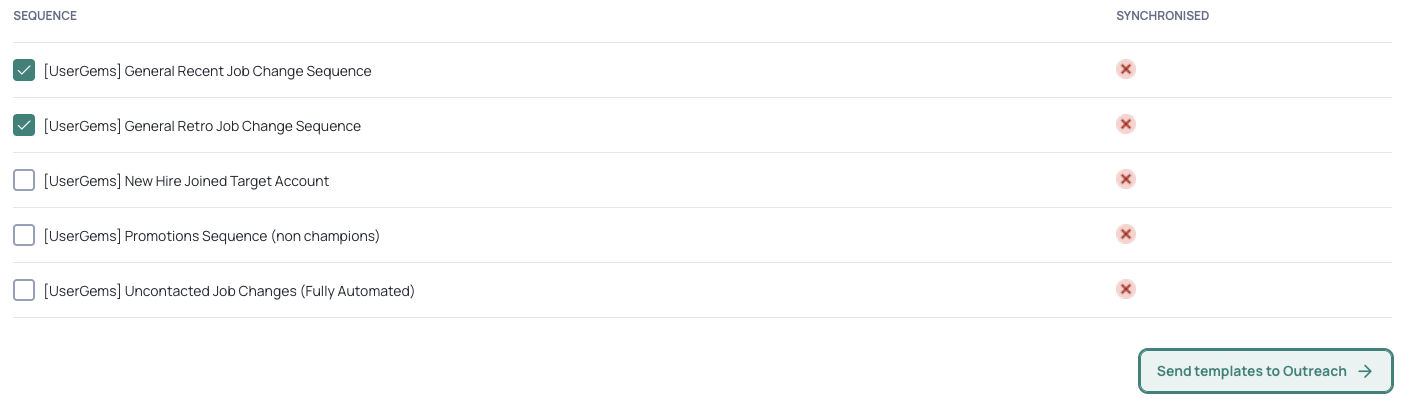What is it?
The Engagement page enables you to map fields between UserGems and your SEP, and to push sequences over from UserGems that you can use as templates there. This is also where you will connect UserGems with your SEP if you didn't do this during onboarding.
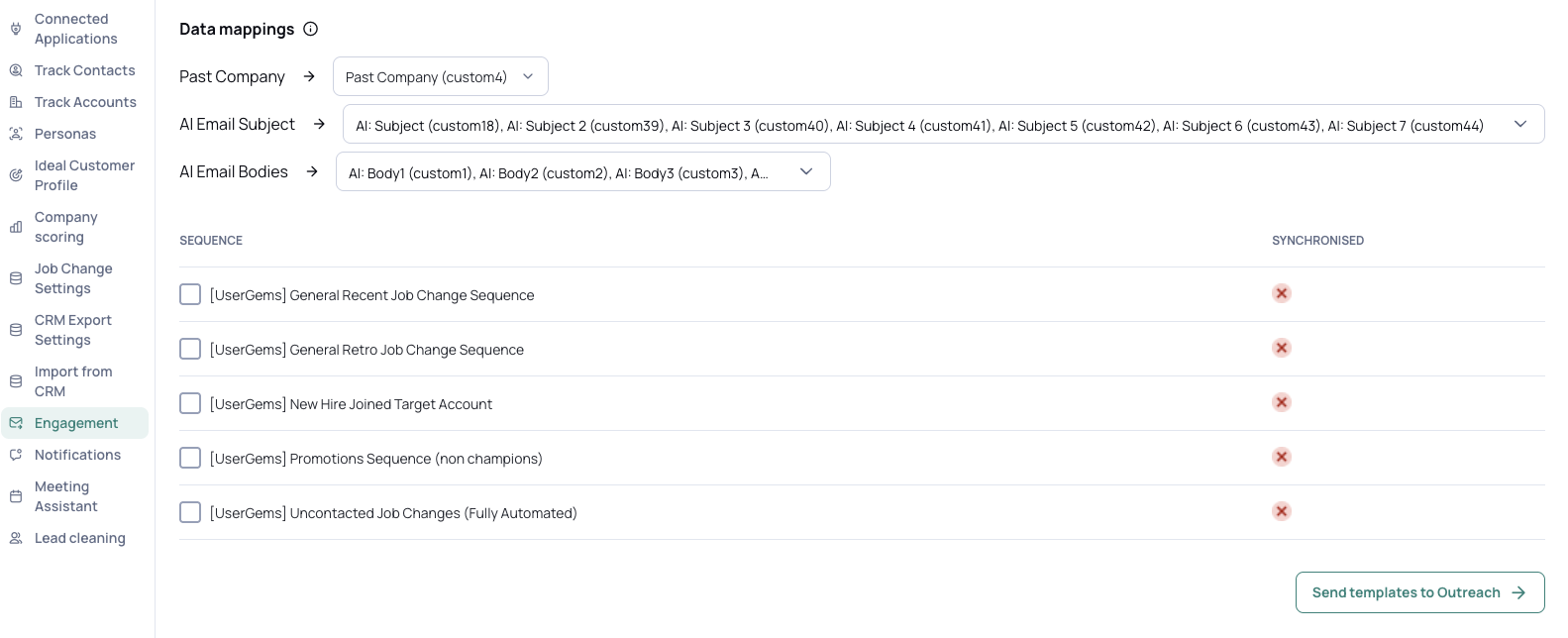
Configuring Engagement Settings
To navigate to Engagement, clic, "Settings" in the left menu, then "Engagement."
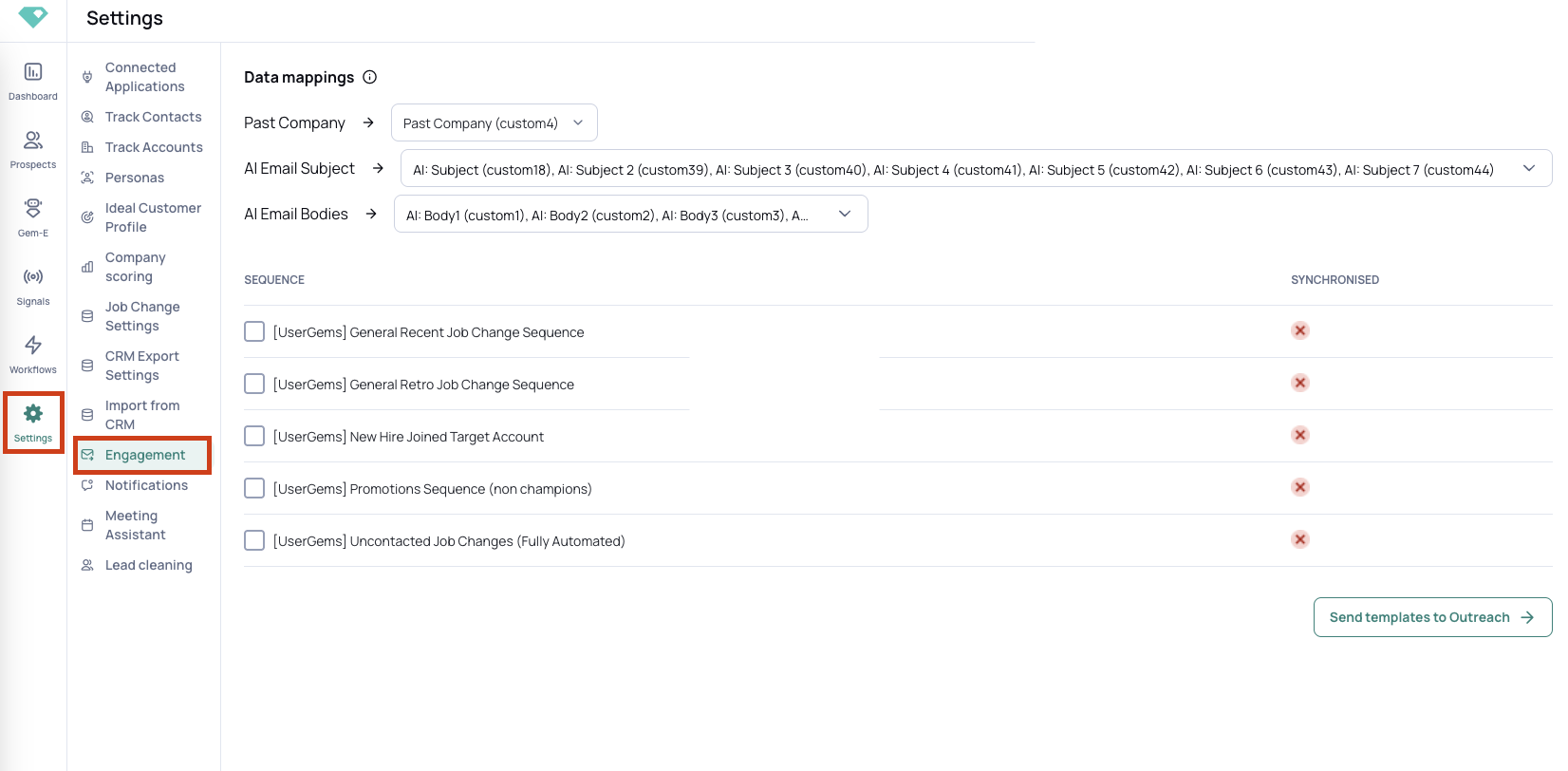
Data Mappings
After connecting your SEP account, complete the data mappings from UserGems to your SEP. On the left are the UserGems fields to map using the dropdown list of SEP fields on the right.

Map the fields below as applicable for your UserGems setup:
- Pull in the contact’s Past Company
- Create variables in your SEP for AI Subjects generated by Gem-E to be input into cadences/sequences.
- Create 1 custom variable for each subject line in the cadence/sequence
- Create variables in your SEP for AI Email Bodies generated by Gem-E to be written as emails in cadences/sequences.
- Create 1 custom variable for each email body in the cadence/sequence.
For cadences with 7 steps and 3 new threads/subject lines, we'll create 7 AI Email Body and 3 AI Email Subject variables.
Sequences/Cadences
Optionally, you can sync UserGems-recommended sequences/cadences to your SEP, creating templates you can use to automate UserGems playbooks based on job change signals and other criteria: To do this, select the Sequences/Cadences you want to sync > click "Send templates to Outreach" or "Send templates to Salesloft" at the bottom right.
To find these sequences in your SEP, navigate to the Sequences/Cadences area and search [UserGems].