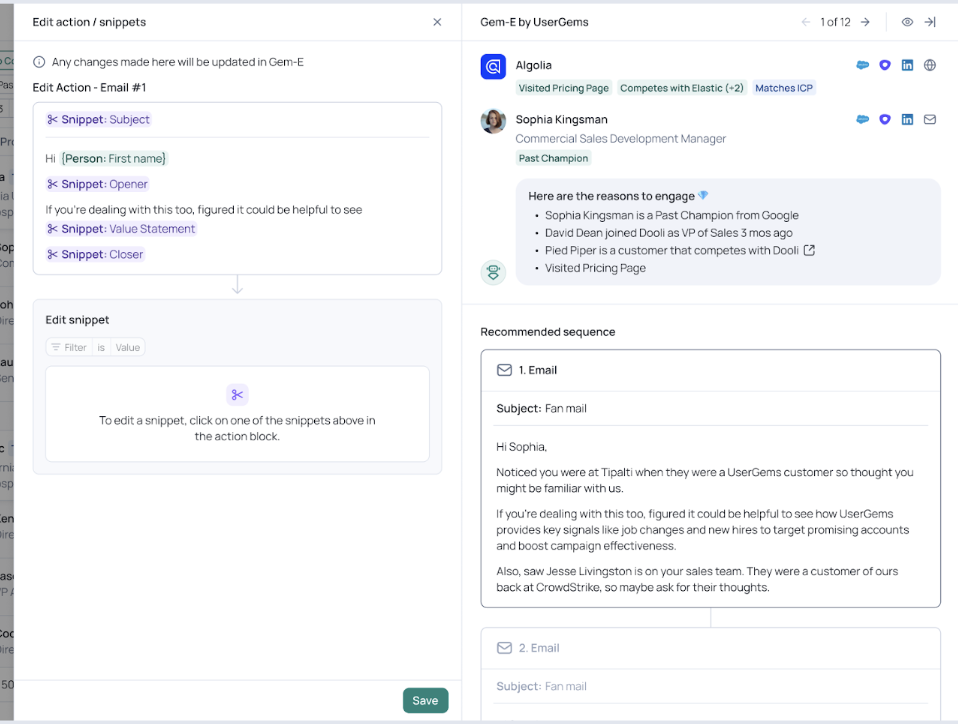Messaging is the email messages, call scripts & tasks that Gem-E generates. We offer 7 pre-built messages out of the box for each campaign with options to customize additional actions.
Setup Steps
To view Actions:
- Select ‘Gem-E’ in the left menu bar
- Select ‘Messaging’ at the top of the page
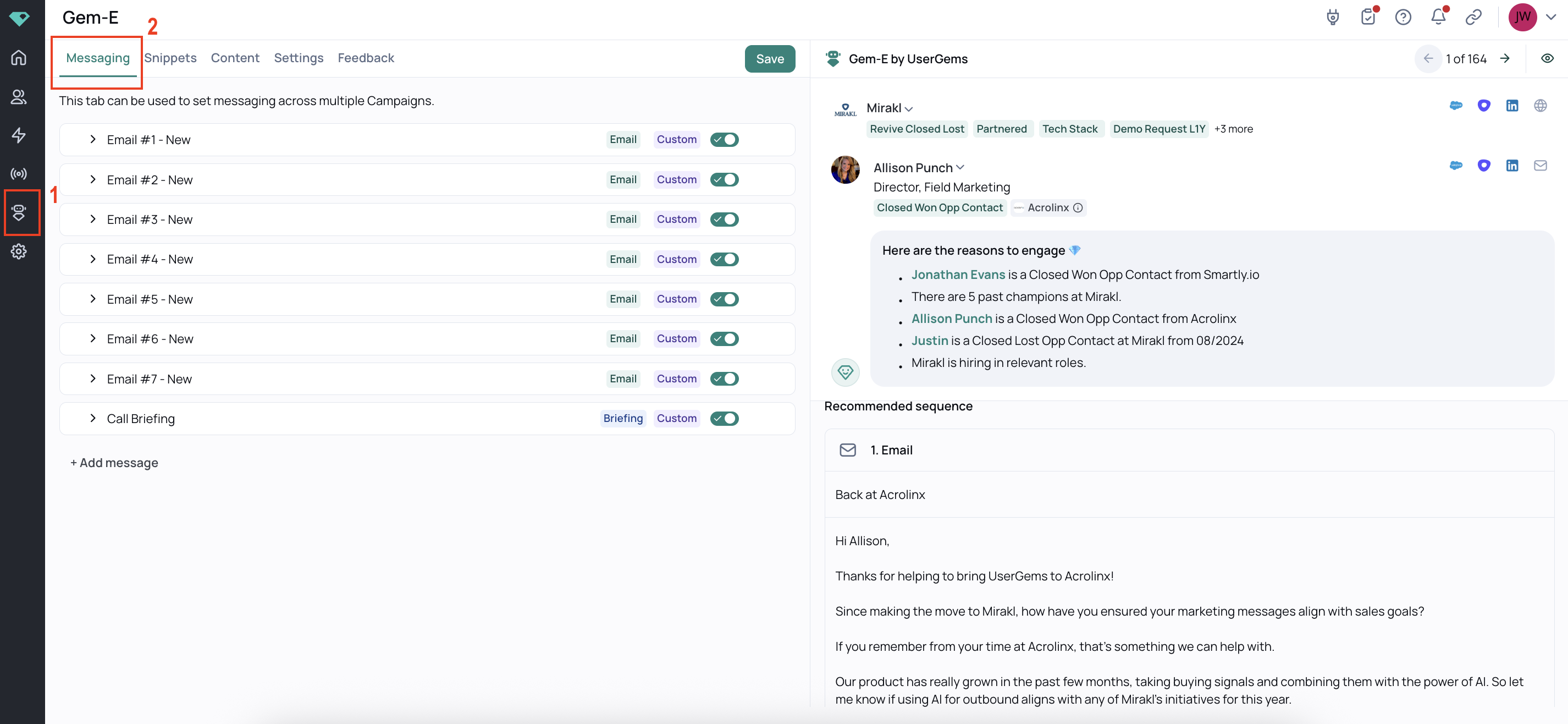
Customizing Messages
Actions have 4 components:
- Hard coded text / plain text = I am writing something there and it will be that way in every email
- Example: Hi
- Variables: this is from CRM or UserGems
- Example: {First Name}, {Company Name}, {Your Company Name}
- Snippet: this will generate dynamically based on the Snippets that are provided by default out of the box or customized by you/customers
- Example: {insert persona pain point and problem we solve for Sales leaders who recently were hired at a company with new funding}
- Prompt: Reshape surrounding parts of the sentence / email
Example: {Pick best matching case study from 10 cases studies Gem-E knows based on industry, employee count, location}
Email Structure
Emails can follow any structure. Here's an example structure you could start with:
Hi {First Name},
[Opener]
[Value]
[Closer]
[PS]
Adding and Customizing Snippets
To add or customize snippets, start by typing “/” then searching for the snippet you’d like to add.
By default, Variables show first so tapping the right arrow on your keyboard will navigate you into Snippets and Prompts.

There is no requirement to add plain text between AI snippets. For example, you can have an entire email generated by AI.
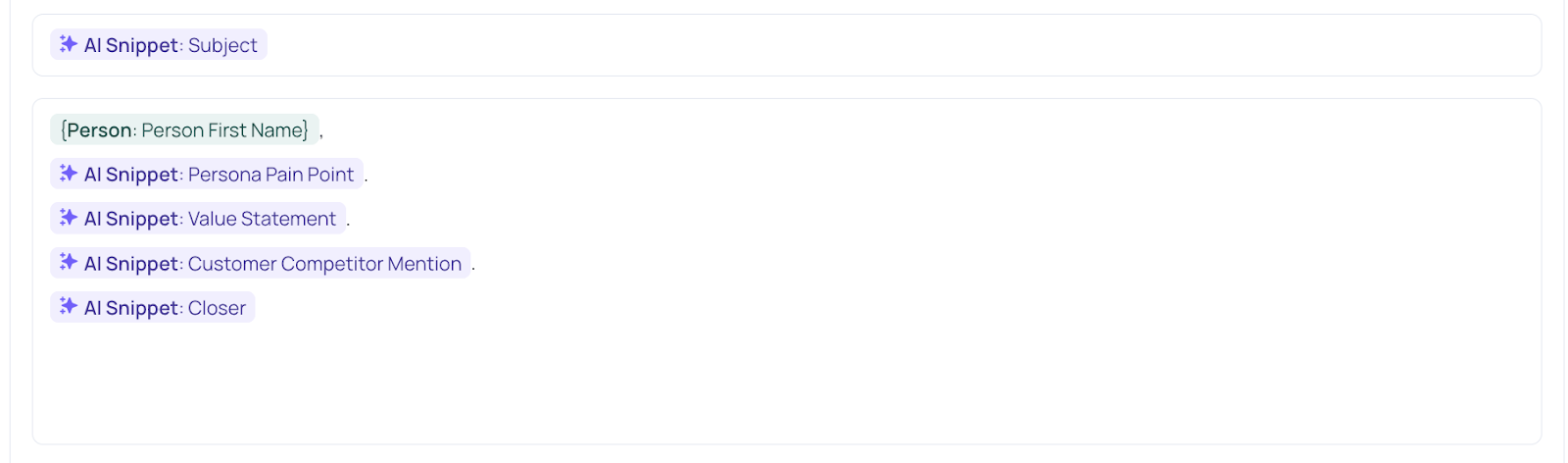
To have more control over the snippets, you’re also able to guide with plain text:

Preview & Edit Messaging in Audiences
- Navigate to Audiences to view campaigns or prospects
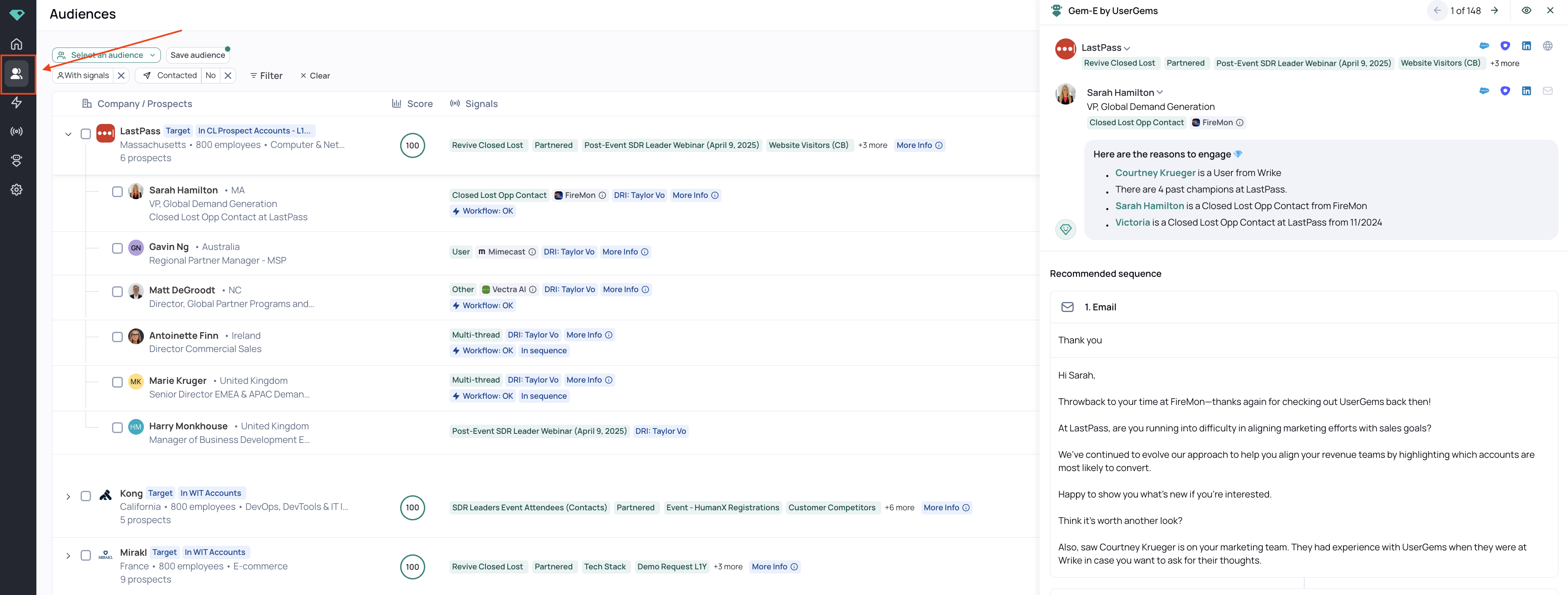
- Hover over email and select 'Edit'
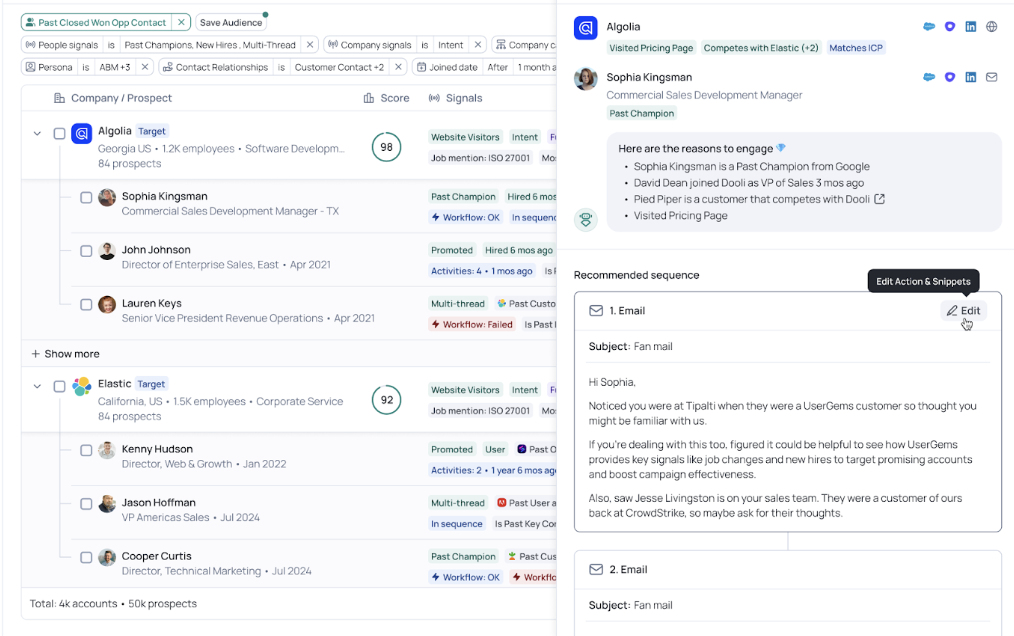
- Select the part of the message you'd like to edit and then hit 'save' to regenerate.