
Website Visitors
What is it?
The Website Visitors signal helps turn website activity into sales actions by identifying key stakeholders at visiting accounts.
How it works
- Activate the Website Visitors signal in the Signals Library.
- Choose RB2B, Clearbit, or data from another source
- Select whether you want to upload from a CRM report/list, a Google Sheet, a CSV, or use a JavaScript snippet on your Website

- Define visit criteria and importance:
- Choose URLs to exclude (e.g. page does not contain careers, blog)
- Choose how specific pages or behaviors should be highlighted
- e.g. If site page contains pricing, Highlight as Pricing Page with an importance of 1,000
- e.g. If site page contains overview, Highlight as Product Overview page with an importance of 100
- e.g. If Date Time of visit is in the last 7 days, Highlight as Last 7 days with an importance of 500
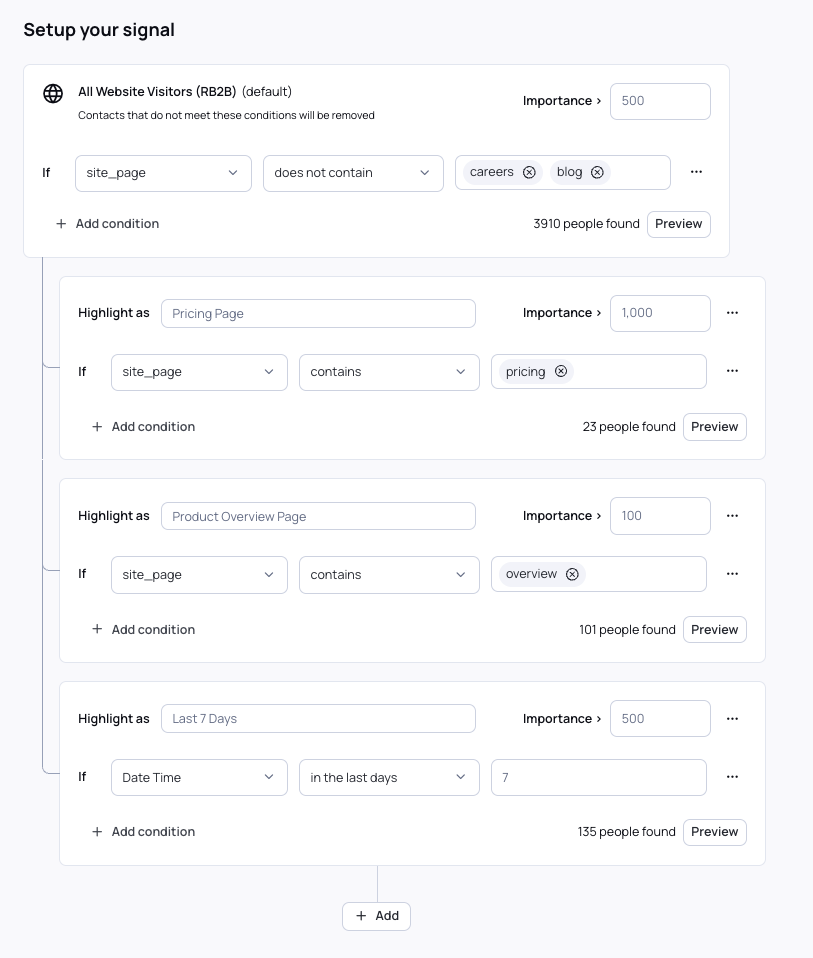
- On the 'Find Prospects' tab, select whether to scan for key titles at these visiting accounts including whether you want to:
- Find prospects using a specific persona
- Limit the number of accounts to scan
- Limit to only ICP matching accounts

- Install the UserGems JavaScript snippet to start tracking.
- To do this via Google Tag Manager:
- Go to your workspace in Google Tag Manager and click 'New Tag'
- Click 'Tag Configuration' and choose 'Custom HTML' from the list
- Copy the snippet under the Signal > Setup and paste itinto the HTML field
- Check the 'Support document.write' box underneath the HTML field in Google Tag Manager
- Under 'Advanced Settings,' select "Unlimited" from the 'Tag firing' dropdown
- Select a Trigger that has a Trigger type 'Page View' and set it to trigger on 'All Page Views'
- Save the tag and publish it to your website
- To do this via Google Tag Manager:
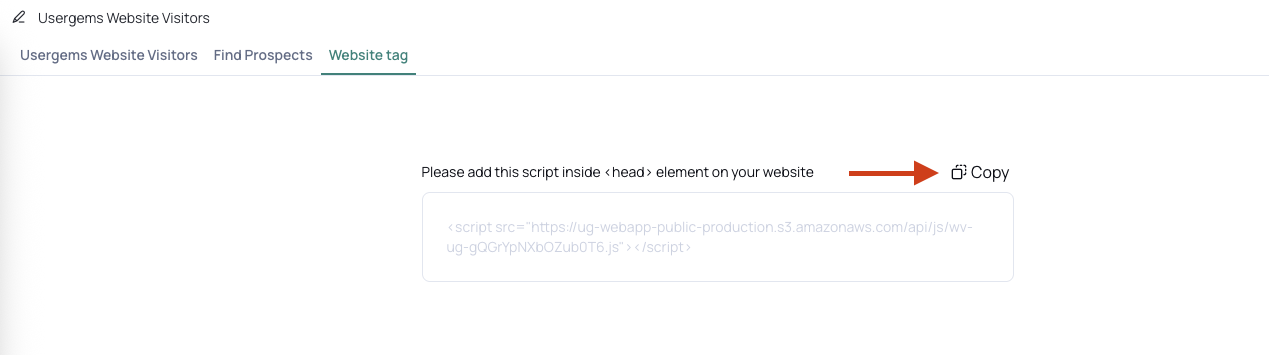
- UserGems will surface relevant stakeholders at these accounts within Audiences based on your selections.
- Use campaign workflows to reach out with personalized messaging.

