Overview
UserGems AI Implementation allows cutomers to upload most of the required data and define key criteria for running signal-based AI campaigns in just minutes.
By the end of the AI implementation, UserGems will have a comprehensive understanding of the people and companies you already know and value, how to identify new high-potential people and companies, and how to engage them using personalized, AI-generated messaging powered by signals.
Only minor configuration / adjustments should be needed after the AI Implementation before you can activate your first campaigns (fine-tuning campaign audiences, setting up messaging, and training your team etc).
Pre-requisites
1. Have a SFDC admin help connect UserGems to your Salesforce
2. Select or Create an Integration User for UserGems
The integration user you select / create will serve as the primary API connection between UserGems and your CRM. All new records will be created via this user.
You can either select an existing Salesforce User or create a new dedicated Salesforce Integration User for UserGems.
3. Connect your Salesforce Integration User
- Your CSE will provide sign-up links so you can access the UserGems application. Use these to connect both your primary integration user and any individual users who need access.
- First, log in to your Salesforce as the integration user.
- We recommend using an Incognito window to ensure there’s only one active Salesforce session in your browser.
- You can connect an integration user account that uses SSO, 2FA, or is API Only.
- If the user is API Only, you may see a login-related error—but once your session is active, you’ll still be able to authorize UserGems successfully.
- In the same browser session, follow the signup link provided by your CSE and click “Sign in with Salesforce.”
- Once your integration user is connected to UserGems, your CSE will approve the connection and you will be notified.
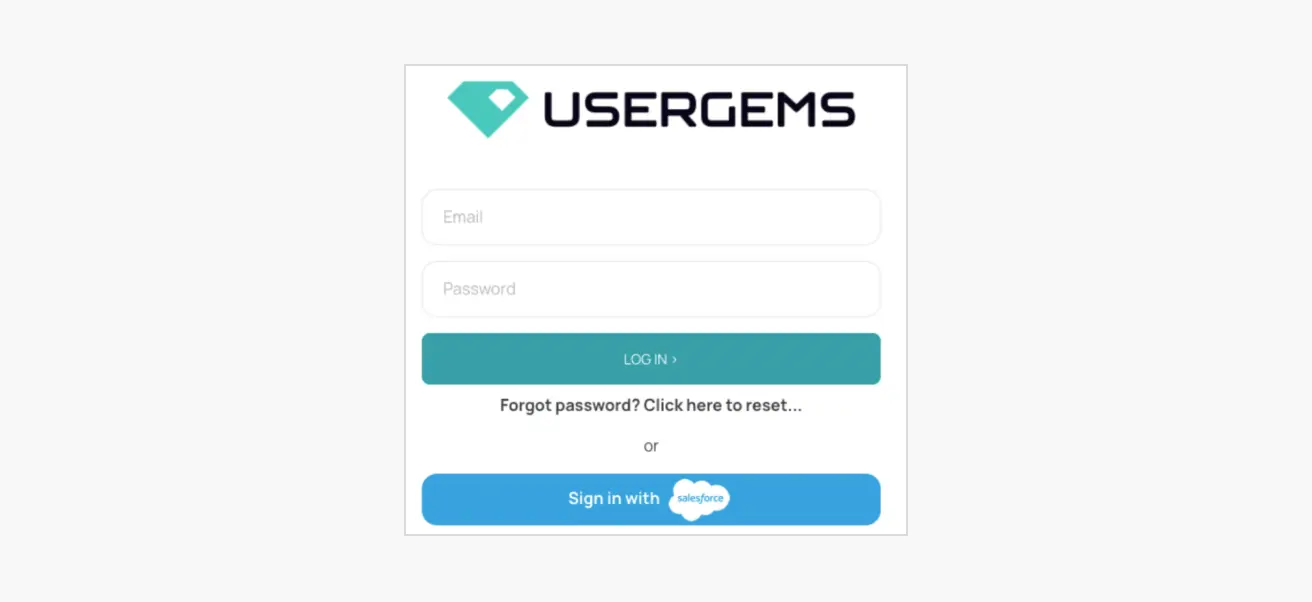
4. Create Custom Fields on Contacts & Lead
These fields will allow UserGems to add some valuable signal related context to the new prospects UserGems created.
AI Implementation
1. Connect Your Apps
The first step in the AI Implementation is connecting your apps.
This will allow UserGems to gather and send data to the systems your team is already working out of.
- Sales Engagement --> So UserGems can sync AI messaging directly into your SEP without needing to update your CRM first
- Direct Integrations: Outreach / Salesloft
- Notifications -> If you're team want's alerts in Slack (we also support email alerts), you'll need to connect an admin user here
- Calendar -> Connecting your calendar will allow you to take advantage of UserGems Meeting Assistant (should you choose) which help create new contacts in your CRM automatically when your reps hold meetings.
.png)
2. Tracked Contacts
The first step in the AI Implementation is importing your tracked contacts.
Tracked contacts are people in your CRM who already know your company, such as buyers, users, or evaluators, that UserGems will monitor for job changes.
Important: You can adjust these tracked contact groups (add, remove, or modify) anytime before launch. We recommend moving forward with the standard required groups and any available suggested custom groups, and fine-tuning them later as needed.
Required groups that UserGems can/will auto import for you:
- Closed Won Opp Contacts
- Open Opp Contacts
- Closed Lost Opp Contacts
Custom groups you'll need to create reports for (if available):
- Champions (admins / high NPS etc)
- Users (standard users / logins etc)
Categorizing tracked contacts by relationship type as dynamic reports helps UserGems AI tailor appropriate messaging even as contacts shuffle between reports in the future (ex: Open Opp Contact becomes a Closed Won Opp Contact). For example, a past closed won opp contact will receive different messaging than a past closed lost opp contact after a job change.

3. Ideal Persona
Utilizing your imported Open Opp contacts from the previous step, UserGems AI will generate an Ideal Persona for your company based on titles, departments, and seniorities you actually sell to.
Your persona is used as a criterion for identifying relevant titles within key accounts, and it may also serve as a filter to determine when UserGems should create new prospects in your CRM.
If you already have a defined persona or want to adjust the one generated by UserGems, you can make changes during the AI Implementation or at any time in the future. We recommend reviewing and updating your persona regularly to improve title quality and keep up with changes in your target audience.
Finally, UserGems compares the persona created to titles in open opportunities to calculate what percent would be considered a "persona match" by the criteria in the current persona definition. While 100% isn't realistic due to occasional title anomalies on opps, you should aim for at least 50% coverage.

4. Tracked Companies & Ideal Customer Profile
To identify your most important accounts, UserGems AI will start by looking at who you already sell to. This includes automatically importing Customer and Open Opportunity accounts from your CRM.
You should also manually add your Target accounts, since these vary by company and cannot be imported automatically (see Tracked Companies for details).
Categorizing accounts by type as dynamic reports helps UserGems AI tailor appropriate messaging even as account types change and shuffle between reports in the future (ex: Target becomes a Customer). For example, a past champion joining a target account will get different messaging than a new hire at an open opportunity.
UserGems then builds an Ideal Customer Profile using traits like most common company sizes, locations, and industries in your account reports. This helps surface new ICP fit accounts not yet in your CRM, as well as scores them and existing accounts.
Finally, UserGems compares the Ideal Customer Profile created to your most recently acquired customers to calculate what percent would be considered an "ICP match" by the criteria in the current ICP definition. While 100% isn't realistic due to occasional non ICP accounts taken as customers, or shifting ICPs, you should aim for at least 50% coverage.
In summary: this step tells UserGems which accounts matter to you today and helps uncover others that should be on your radar.



4. CRM Export Settings
Your CRM export settings are the criteria you set in UserGems that determine how UserGems creates new records in your CRM when applicable.
There are several options for how to create records. By default, we highly recommend creating contacts (if the matched account already exists in your CRM), otherwise a lead.
This is the preferred because by doing so, UserGems can also easily assign the new contacts to the matched account owner, SDR owner, AE owner etc. (any user field on the account) and round robin the leads without a matched account (or let your team handle assignment for those separately).
This means we can move fast, and if need be, revisit for more sophiscated routing at a later time.
Additionally, during this step we'll map all of your required fields, all custom UG fields, & select location data preferences etc. so we can create new prospects without errors, and with all the data populated that you care about.

5. Activate Signals
Signals serve both as the "why" for prioritizing who to reach out to, and "what" in terms of the messaging to reach out with.
Ex: Activating Past Champions tell us to monitor for champion job changes so we have a great reason to reach out to a past champ in a new role, but also shapes Gem-E Ai messaging to know to say "Congrats on the new role!" when messaging is generated.
Therefore, during the AI Implementation, we'll activate all signals out of the box so we can start building / prioritizing the right lists and generating customized signal-based AI messaging that we can review and fine-tune before activating any campaigns.
Some signals will require further customization & configuration, but that will be covered when you get to your campaign set-up.
For now, let the signal magic run in the background :)

6. AI Generated Target Accounts
Using all the data you've provided, the criteria defined by UserGems AI, and relevant signals, UserGems will score top-ranking ICP accounts. These will likely include a mix of known target accounts and previously unknown accounts that strongly match your ICP and show multiple buying signals.
This score can be used in future UserGems campaigns to help prioritize ABX tactics and determine appropriate level of manual touches vs. automation.


7. Gem-E Seller Content
UserGems AI will automatically analyze your company website and LinkedIn to generate your first draft "Gem-E seller Content". You can think of Gem-E Seller Content as the foundational AI prompting for Gem-E create relevant messaging based on your company's value proposition & key persona pain points.
Getting the seller content right is important because Gem-E will rely on this heavily and often draw verbiage verbatim from your seller content when talking to different personas about your product.
The seller content can always be adjusted at any point in time, but feel free to take a first stab at edits right out of gate!

Activate Campaigns & Launch!
Now that UserGems has all of the data needed, with just a couple more quick sessions, your CSE will work with you to get your first campaigns launched so you can start turning signals into pipeline & revenue.
What's left?
- Configure your SEP to support Gem-E AI messaging (don't worry, it's easy and should take < 30 min.) ✅
- Select & customize the campaigns you want to start with (we've got plenty out of the box so there's no need to build from scratch) ✅
- Review your audiences (review & adjust default audiences to make sure we're targeting the right people & accounts) ✅
- Fine-tune your AI messaging (using your seller content and default snippets for signals only small adjustments should be necessary) ✅
- Test your campaign (let's make sure there's no surprises before a full launch) ✅
- Train the team (what it is, how it works, how to get the most out of it) ✅
- Launch!



